How To Fix Blinking White Light On Ps4 Controller
The PS4 controller has its full share of problems. From not being able to connect to the console to disconnecting intermediately, there have been many ups and downs in the controller's history. One of the most annoying problems is where the PS4 controller goes into an unresponsive state and flashes white color.

This phenomenon occurs rather commonly and there are simple ways to fix this issue. It usually occurs when either the battery of the controller is low or when the controller is unable to connect to the console because of unknown reasons. Start with the first solution and work your way down accordingly.
Solution 1: Resetting your Controller
PS4 controllers have a small reset button present at their backs. You need a small pin to insert into the hole and press the button. This is to make sure that no one accidentally resets the controller. There are ordered steps which you have to follow to reset the controller completely so you can connect.
- Take a small pin and press the reset button on your controller for 3 seconds. Your PS4 should be turned on and the white light should be blinking when you do this.

- Once you have reset the controller, turn your PS4 off completely. Wait for 2-3 minutes.
- Turn your PS4 back on and try connecting the controller to the console. Check if you can use it properly.
Solution 2: Using Micro USB Cables
Along with connecting your PS4 controller wirelessly, you can also use a Micro USB cable. The Micro USB cable can be used to establish a connection initially and when the connection has been established, you can easily switch back to Bluetooth. Here we will try to power cycle your controller so if there are any wrong configurations, they get reset as well.
- Power down your PS4 device from the front of the console and put it in sleep mode.
- Once all the lights from the console disappear, unplug the power cable from the outlet.
- Now press the power button on the PS4 for 30 seconds to make sure all the power is drained.
- Now connect the controller to the PS4 with a micro USB cable. Fire up the console and press any button. Hopefully, the controller will be detected and work as expected.

If the latter doesn't work with your current USB cable, you should try changing the USB cable. Many smartphones nowadays have a micro USB cable for the connection. You can try plugging them in and see if this does the trick.
Solution 3: Using a second controller
Another workaround which works for many people is using the second controller. We will use the second controller to make some changes in the settings and then try to connect the original controller which is blinking white. If you do not have another controller, you can borrow it from your friend because this solution won't work without it.
- Connect the second controller to the console properly and make sure it is working. Now use the second controller to go to Settings > Devices > Bluetooth Devices. Now make sure that only the working controller is present in this window.

- Now on the controller which isn't working, press the Share button for 5 seconds or so. Also, press the PS button at the same time until you see the light bar flash twice every second or so.
- After following both steps, you will now see both controllers (Working: Greenlight, Connected; Not-working: No green light).
- Now using the working controller, select the not-working controller and it will attempt to pair with the device (it will show 'Please wait').
- You will be asked to connect to the new device. Press Yes and you will be done.
Solution 4: Pressing PS4 and Share Button
There is another workaround which we can try before moving on to booting the system in Safe Mode. This workaround emerged after users carried out test and trial and were shared across the internet community. Follow the steps below.
- Press and hold the PS and share button at the same time

- Keep pressing both the buttons until your Play Station 4 turns on.
- Once the PS4 turns on, check if all the controls are working and if the console is responding to each command by the controller.
Solution 5: Using Safe Mode
Safe Mode is present in almost every console or computer to enable the user to perform advanced diagnostics and help in upgrading firmware, resetting databases etc. Since you cannot use the Play Station because your controller isn't working, you can enable Safe Mode and try some of the following fixes listed below.
Here are the steps to enter into safe mode:
- Press the Power Button present on the front panel of the PS4 to turn it off. The indicator will blink a few times.
- After turning off your PS4, press and hold the Power Button and keep holding it until you hear two beeps. The first beep will usually be heard when you press it initially and the second beep when you keep pressing it (for around 7 seconds).
- Now connect the PS4 controller with a USB cable and press the Play Station button present on the controller. You are now successfully in Safe Mode.
- Once you are in safe mode, select the 5th option "Rebuild Database". This option will scan your entire drive and effectively create a new database of the content. Wait until the process is complete (it may take some time depending on the amount of data).
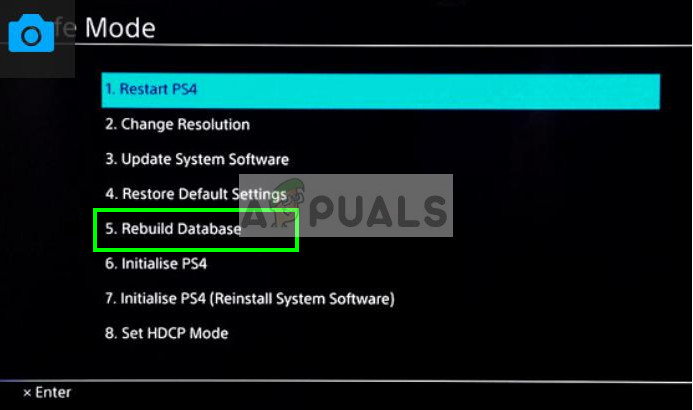
Note: This option may erase all your data and configurations on your Play Station 4. Remember to save your data correctly before you proceed with this solution.
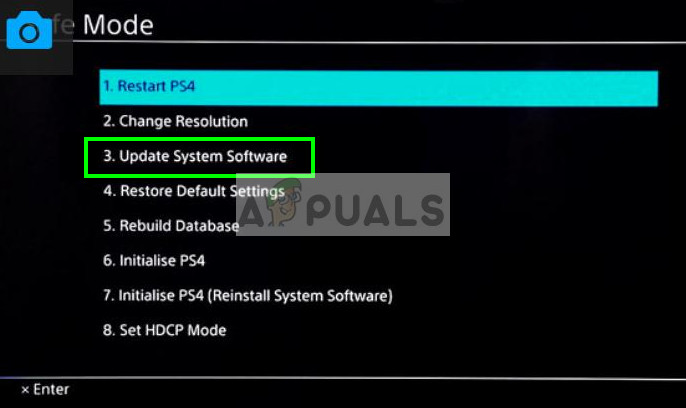
If rebuilding the database doesn't help, you can go on and update your system software. It is possible that there is an update available for the software by Sony which fixes any bugs or problems which you might be experiencing. Just select the 3rd option after booting to safe mode.
![]()
Kevin is a dynamic and self-motivated information technology professional, with a Thorough knowledge of all facets pertaining to network infrastructure design, implementation and administration. Superior record of delivering simultaneous large-scale mission critical projects on time and under budget.
How To Fix Blinking White Light On Ps4 Controller
Source: https://appuals.com/fix-ps4-controller-flashing-white/
Posted by: savoiesendes.blogspot.com

0 Response to "How To Fix Blinking White Light On Ps4 Controller"
Post a Comment